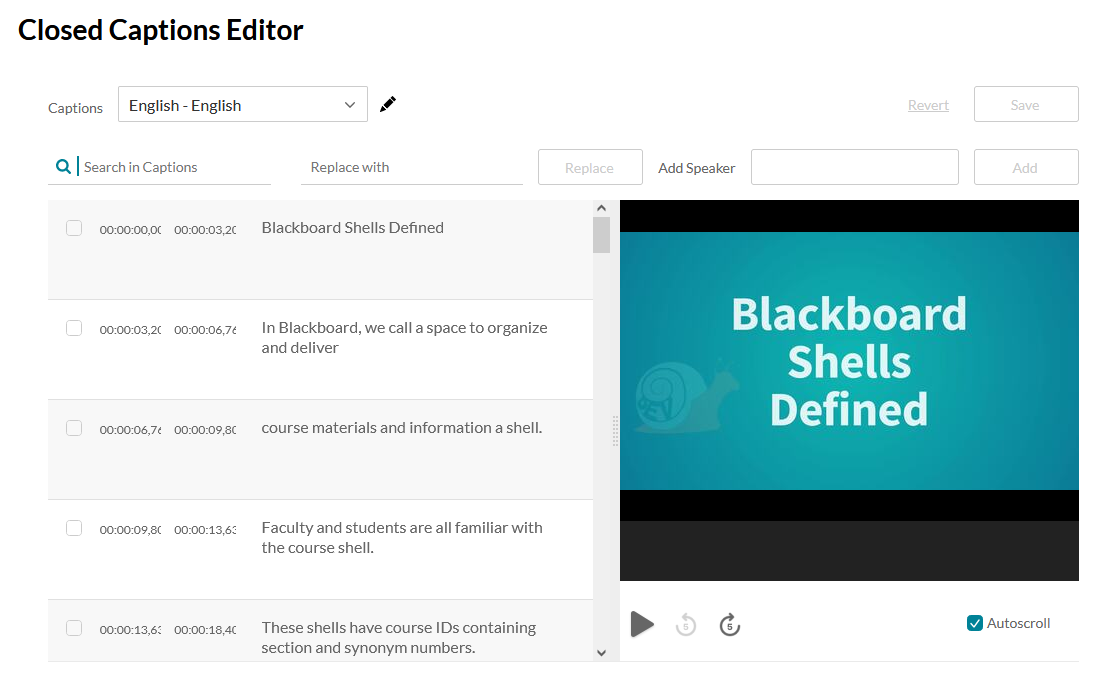Assistive Technology: Captioning Videos
This two-step process is the only way to ensure ADA-compliant closed captioning.
After you have uploaded a video file to My Media, a request for closed captioning needs to be submitted. Captions can be requested for any video or audio file that is already residing in your My Media listing.
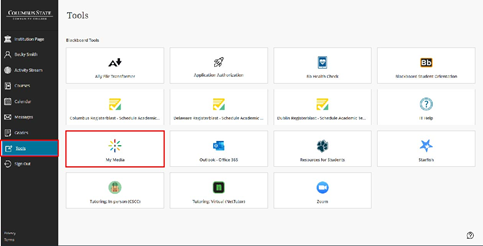
To locate My Media, select Tools>My Media.

A keyword search can be done in My Media for the multimedia file that needs captions. Locate the video listing you need below the search text field. Select the linked title just to the right of the thumbnail preview image.
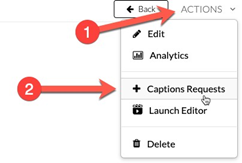
The video player page appears. Select the Actions button (1) located at the bottom right. Select the +Caption Requests (2) from the pop-up menu.
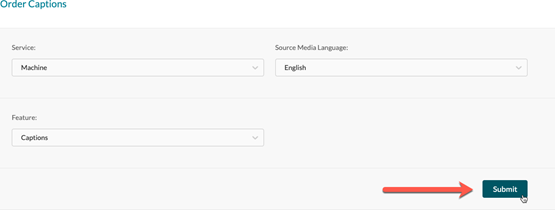
The page will refresh and display a form to order captions.
Do not change any of the setting. Select Submit.

A confirmation that the order was received will display.
The status column will provide processing updates:



Editing Captions
Navigate to My Media and locate the multimedia file.
To the right, locate the pencil icon to access the editing tools.


Under the video player, locate the tabbed menu, and select Captions.
The Edit Captions option will allow you to correct spelling and punctuation.