Tools: SafeAssign (Plagiarism Checker)
SafeAssign is a plagiarism tool that checks submissions against other works in a database of other submitted assignments. It is comparable to Turnitin.
To engage the SafeAssign tool, use the Blackboard Assignment Feature. The tooldrop-down is built in.
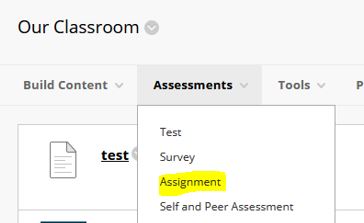
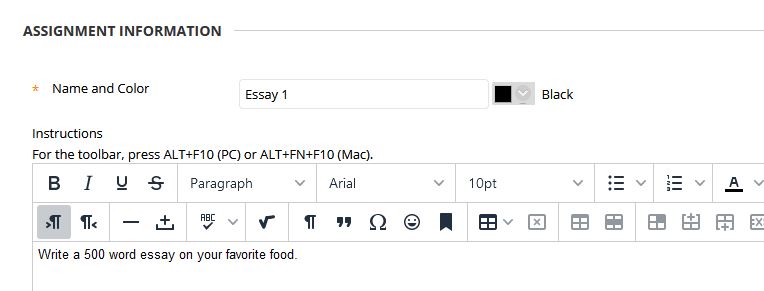
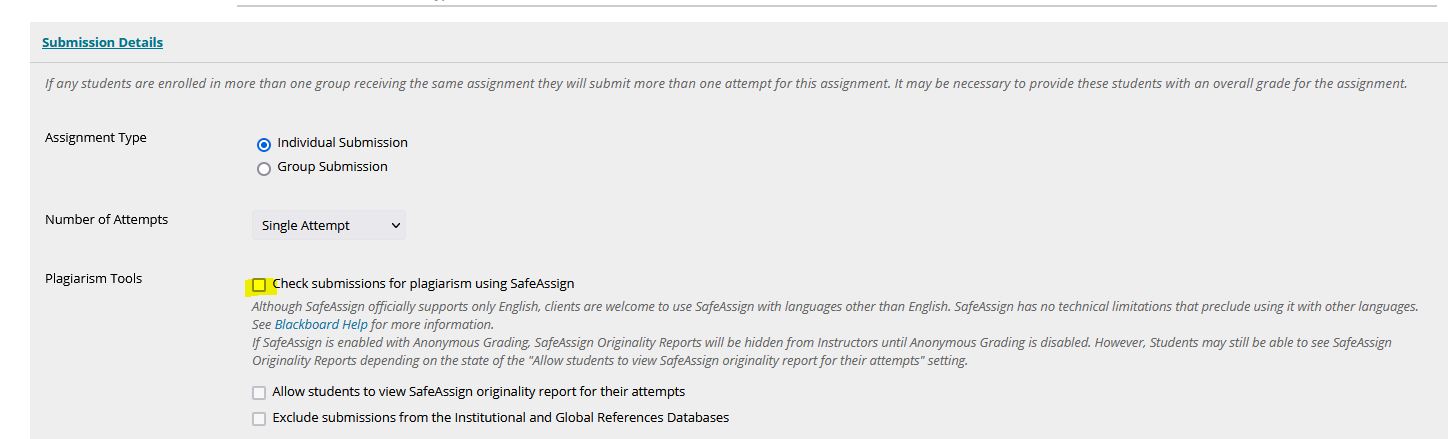
Select Submit at the bottom of the page to finish creating the Assignment.
Student Experience
When a student accesses the Assignment, this notice appears:

When student select Attach Files, they are asked to agree to add their work to the Global Reference Database.
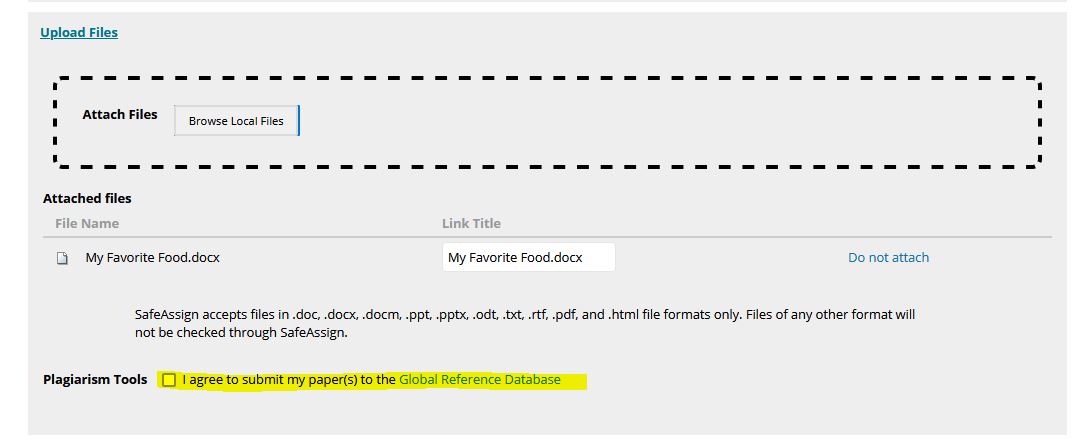
From the Instructor Point of View
When grading assignments that use the SafeAssign plagiarism checker, instructors will see this:
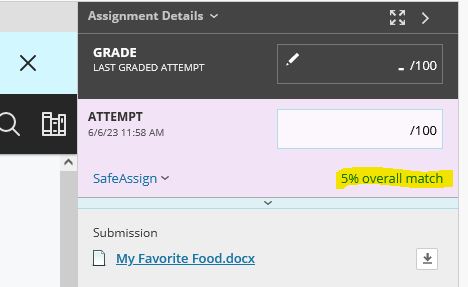
Click on the SafeAssign link to open up the report:
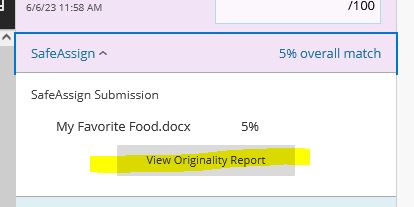
The link will take the instructor to a new page to read the report:

