Multimedia: How to Add Audio or Video Files to My Media
Media files should not be directly uploaded into Blackboard because it will cause the entire Blackboard system to slow down. Upload your media files into Kaltura (My Media) before adding them to courses.
NOTE: Kaltura Capture recordings and Zoom cloud recordings should automatically go into My Media. These instructions are for other video files on a personal device (computer, tablet, phone, etc.).
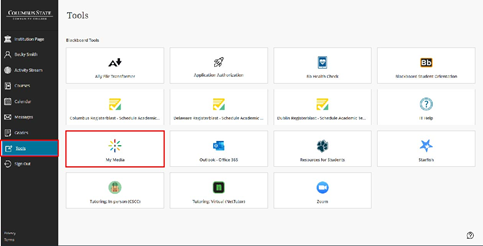
Access My Media.
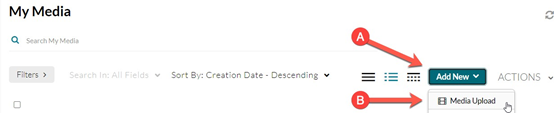
Select Add New (A) and from the dropdown menu click on Media Upload (B).

Choose a file to upload. My Media accepts 3GP, ARF (Webex), ASF, AVI, F4V and FLV (Flash video), MOV, M2V, M4V, MKV (Matroska), MP4, MPEG2, MPEG4, MXF, OGV (OGG), RM, QT (Apple QuickTime), and WMV (Windows Media).
Use the highest-quality version of the video that’s available, up to full HD (1920 by 1080 pixels in size, or 1080p).
If the video content is not your original work, be sure you have the proper copyright and intellectual property permissions from the publisher, producer, or third-party company/organization to add the video to your Blackboard course.

While the video uploads, you can fill in the details.
When the upload has completed, this message will display:

Be sure to save the added information:

This message will display when the action has completed.

