Basics: Manage Courses Access
Manage Courses allows deans, chairpersons, lead faculty, office associates, and others to have Quick Enroll privileges to courses they are not teaching. Once enrolled, these users will have a full Instructor role within the course.
Manage Courses Access is only granted to users with chairperson approval. It is used as a means of temporary access to a course that needs brief oversight.
If you have Manage Courses access, log in to Blackboard and access it through the Institution Page link in the menu.
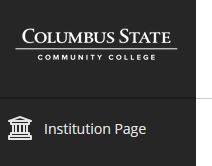
The link to Mange Course access is the first listing on the Institution Page:
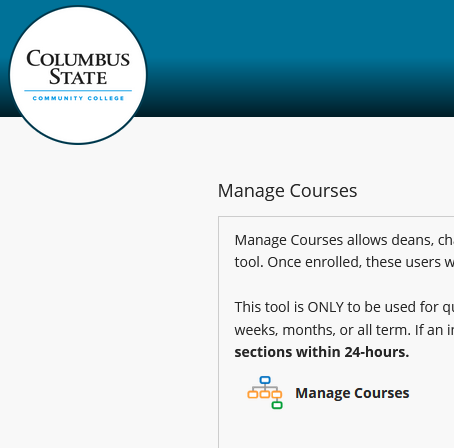
The Manage Courses link opens to the Courses tool.

Make sure the Search term is set to Course ID and Contains. In the empty textbox, enter the ID of the course to which access is needed. The Search will work with the 5 digit synonym alone. Select Go.
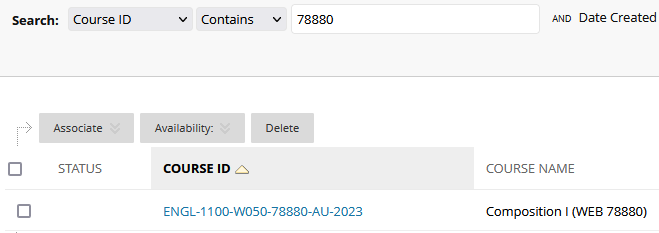
The full course ID will display and it is the link to access the course.
Once in the course, navigate to the Quick Enroll option at the bottom of the Course Management menu. Click on Quick Enroll to access the course as an instructor.
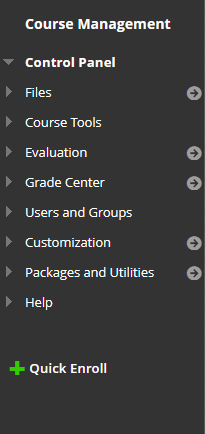
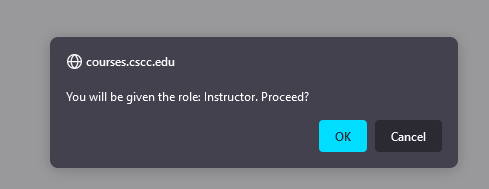
A dialogue box will appear. Select OK to proceed.
Once Quick Enroll is confirmed, the Quick Enroll option at the bottom of the menu will change to Quick Unenroll.
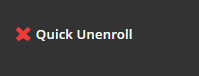
Once you are finished with the course, be sure to Quick Unenroll from the course by selecting that option to avoid confusing students and to avoid receiving communications from the course. Manage Courses access is a temporary access role and must be reengaged each time access to a course is required.
