Grade Center: Hiding Grade Center Columns, Three Methods
Grade center columns can be hidden from student view, instructor view or both.
In this Full Grade Center view, Project 2 is hidden from students. They will not see this column in their "My Grades" list. The column was hidden by clicking on the column's drop down menu and selecting the Hide from students (on/off) option.

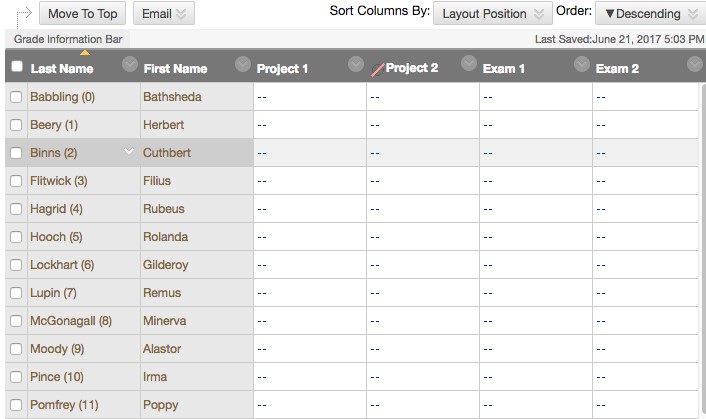
In this Manage>Column Organization list view, Project 3 and Exam 3 are hidden from the Full Grade Center view. Students would still see these two items in their My Grades list. The items can be returned to the Full Grade Center view by checking the box in front of the column name, selecting Show/Hide>Show Selected Columns and clicking Submit.
It is possible the Exam 3 in the example is hidden from both student view and Full Grade Center view. It would have to be made available in the Full Grade Center view to determine if it is hidden from the students. The status could also be checked by using the student view tool and checking the My Grades view.
In the Manage>Column Organization list view, hidden columns can be made visible (or be hidden) to the Full Grade Center view by checking the box in front of the name of the column name, selecting a show or hide option from the Show/Hide menu, and clicking Submit at the bottom of the page.

In this student view, My Grades, the students can see Project 3, though it isn't appearing in the instructor's Full Grade Center view.

